Many users of the WhatsApp instant messaging application suffer from the problem of deleting some chats by mistake or deleting them for any other reason.
There is no doubt that you can easily restore the archived chats that have been backed up in WhatsApp. But deleted messages cannot be recovered without a backup so easily.
There is a method that you can use to recover the data that you do not have a backup copy that we will learn about together today.
In order to easily recover deleted WhatsApp messages, you need to activate the chat backup feature through the settings, by following the following steps:
- Go to the WhatsApp application.
- Click on Settings.
- Then tap on Conversations.
- Click on the option to backup chats and then click on the option to backup to Google Drive.
- You will be presented with a list of options where you can select the length of time you want to keep a backup of your conversations – daily, weekly or monthly – depending on your choice.
And in order to have a more advanced backup plan for Android devices, you can scroll down to the advanced backup strategy section of WhatsApp.
It is important to know that WhatsApp keeps the latest iOS backup file and the two most recent Android backup files.
Restore Archived WhatsApp Messages
If the chat was archived a while ago, you can still restore it.
- First: in iOS
- Scroll up in the WhatsApp chat list until the archived messages appear, then tap on it
- Swipe left on the chat you want to restore
- Click Unarchive
Second: In the Android operating system
- Tap Archived Chats Text below the chat in WhatsApp
- Skip searching for the posts you want to recover
- Then click on the archive icon
Recover deleted WhatsApp messages without backup
- Download Android Data Recovery software, and install it on your computer
- Connect your phone to the computer with a USB cable
- Wait for your phone to be recognized automatically
Step 2: The program will ask you to activate the Enable USB debugging settings on the device before starting the scanning process
- Find the Settings icon on your phone screen, and tap on it
- Click on the About Phone option
- Tap on the Build number option about 7 times, until you see the message “You are under developer mode.”
- Go back to Settings
- Find Developer options and tap on it
- Turn on the button at the top of the screen, search for USB debugging settings option, turn it on and press OK option in the popup
Third Step: Choose the right file
- As in the following image, we have chosen the WhatsApp and WhatsApp Attachments sections
- Click on the Next button in the bottom right corner




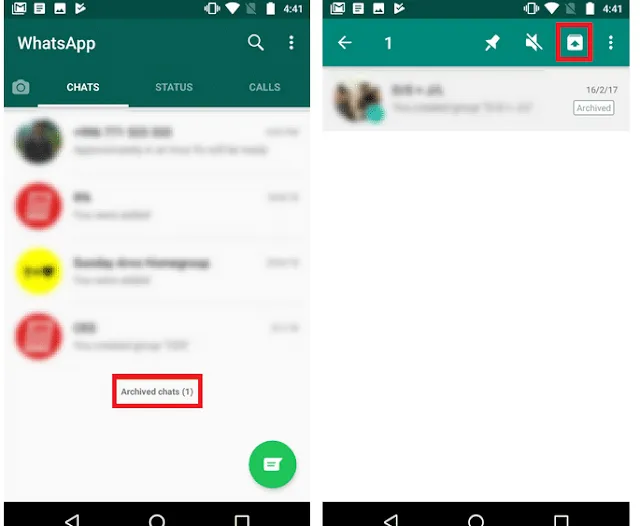







0 Comments